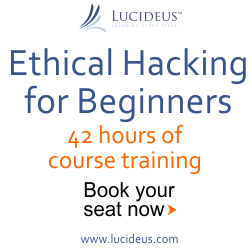3:42 PM Use your Gmail account as a personal file server || Rahul's Suggested | |
|
These days as we know purchasing any storage media is not a big deal for a common man now. But still many from us especially like me don't trust the storage media's for my important data. So i found a trick which can allow you to save your important data in an virtual drive by Gmail.
There are some limitations and caveats associated with this how-to: Gmail doesn't support files larger than 10MB, so you won't be able to store large movie files or anything, but you wouldn't be doing that anyway 'cuz it's illegal, right? Also, the Gmail drive shell extension only functions under Windows XP, but you'll be able to access and download any of your files via any operating system and browser combination supported by Gmail. Be advised that this trick is completely unsupported by the Google folk and so may cease functioning at any time — particularly following upgrades to the Gmail service. As far as we know this isn't illegal (we actually read the EULA for you — that's love, people), but we can't guarantee Google won't go all RIAA on us and crack down on this app, either, so use at your own risk. Also, it goes without saying that none of you would dream of using something like this to shuttle around any illegally-obtained or un-DRM'd music, right? 'Cuz that would make you a criminal, and we can't advocate that. This is only for personal use storage of your, uh, extensive Powerpoint collection, k? Buckle in and let's roll. Ingredients
First up, download the Gmail Drive shell extension. The download page says you need to have Internet Explorer 5 or higher for installation; this just refers to the fact that Internet Explorer is infernally wed to Windows Explorer and you need a version of the Windows Explorer based on the IE5+ engine. If you're running Windows XP you should be all set with this. No need to actually launch that browser — we wouldn't conscionably recommend that to anyone. Installation is as simple as running the Setup program. When the installer is finished running, it will tell you you can begin using Gmail Drive right away, but you may actually have to restart your machine before you can access the new drive. If you don't see it in the list of locations under My Computer, just try restarting. Otherwise, you should be seeing Gmail Drive showing up just any regular storage device would: Double-click the Gmail Drive icon, and you will be prompted for your login information:  Enter your deets and Gmail Drive shell extension will happily enumerate your files and log you in: If you already have files stored in your account from attachments you've received, etc., you will see them in the Explorer window after you've logged in. Otherwise, if you have no files or if you've just created your brand spankin' new Gmail account, you'll just see an empty Explorer window: Let's drag and drop some files into our new virtual drive. We'll choose some image files that we shot ourselves because, as far as we know, it's not illegal to copy these yet. Just open an Explorer window with some files you'd like to store on your new file server, select them, and drag and drop them into your Gmail Drive just as you would with any regular file transfer. You'll get a dialogue window with an animation involving a cute little phone that for some reason is sending a letter — some tribute to ye olde modems of yore? Regardless, it means Gmail Drive is whisking your files happily away and posting them to your Gmail account. When the transfer is finished, you'll see icons for your files in your Gmail Drive: | |
|
| |
Wednesday, 2025-07-02, 0:25 AM
|
Main » 2010 May 15 » Use your Gmail account as a personal file server || Rahul's Suggested
|