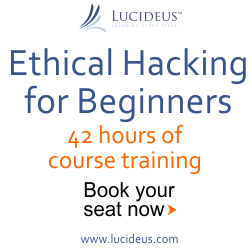12:52 PM iPhone Security Tips By Rahul Tyagi | iPhone 3, iPhone 4 Hacks | |
| While Apple is doing its part of the job and promptly fixing major security flaws that are being reported, its important that we do ours to ensure that our iPhone is secure to reduce the risk of having our Web mail account hacked; or our online identity stolen; or losing valuable personal information. Here are a few security tips that I would strongly recommend that you should follow to keep your iPhone secure: Enable Passcode Lock: The Auto-Lock feature (Settings -> General -> Auto-Lock) only locks the screen after a preset time of not using the iPhone. But the Passcode Lock takes it a step further, one needs to enter a four-digit code to get access to the iPhone's home screen. This will ensure that someone cannot access your iPhone. By default, iPhone doesn't require you to enter a passcode to unlock it. To set a passcode, choose General > Passcode Lock and enter a 4-digit passcode. Passcode unlock also has two other options to "Show SMS Preview" and "Erase Data". If you have "Show SMS Preview" enabled, you will see the name of the sender and the first few words of the text message when you get the text message when iPhone's screen is locked. If you are concerned about privacy then you can disable it. With Show SMS Preview disabled you will only get a generic "New Text Message". (The only issue is that a 12-year old kid has raised a minor privacy concern where this does not seem to work in the Emergency Call feature.) The "Erase Data" feature lets you completely wipe your iPhone after 10 failed passcode attempts. After six failed attempts, the iPhone locks out users for a minute before another passcode can be entered. And the device increases the lock-out time following each additional failed attempt—one minute, five minutes, 15 minutes, etc. Its a nice feature to protect the data on your iPhone if it gets lost or stolen. However, you might want to be careful enabling this feature if you have kids at home. Use Wi-Fi safely on the iPhone: One of the best things about the iPhone is Wi-Fi support, so you can connect to hi-speed Wi-Fi whenever it is available. However, you should ensure that the Wi-Fi network you are connecting to is a secure one using Wi-Fi Protected Access (WPA) or any other security protocol just like you would do when you connect to a Wi-Fi network from your desktop computer or laptop. To ensure that you don’t unknowingly connect to any open (unsecure) Wi-Fi networks while on the go, you should enable the iPhone’s Ask to Join Networks function. This is enabled by default (Settings -> Wi-Fi -> Ask to Join Networks) Use SSL to Access Emails: If you are using iPhone's Mail app to access email, please ensure that you are accessing your emails via SSL so that the mails that are sent and received are encrypted. It is turned on by default. If you have disabled it, you can enable it by going to Settings -> Mail, Contacts, Calendars -> (Select an Account) -> Advanced, then scroll down to the Use SSL option and ensure that it’s set to On. Change the default password of your Jailbroken iPhone: This security tip is applicable to all those who have jailbroken their iPhones. Please change your iPhone's root password as the default password is "alpine". Its extremely critical to change the password as if you decide to ignore the tip on connecting to only secure Wi-Fi networks and connect to an open non-secure Wi-Fi network, it exposes you to a security risk where a malicious hacker could get access to your iPhone using the default password without your knowledge. | |
|
| |
Friday, 2025-12-26, 8:03 PM
|
Main » 2011 August 9 » iPhone Security Tips By Rahul Tyagi | iPhone 3, iPhone 4 Hacks
|