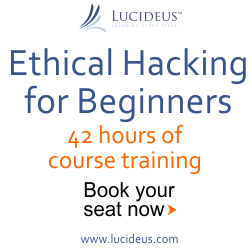3:34 PM 10 things to do after installing Ubuntu 11.10 | Rahul Tyagi | |
 Since Ubuntu 11.10has already made some good changes in the selection of default applications (as compare to previous versions), but still a lot of efforts are required to customize the Ubuntu for your needs. Here is list of top 10 customization tips that I think is required for most of the users, feel free to add one if you feel it’s useful for Ubuntu users, through comments. Some of the packages are mandatory while some are recommended based on its popularity – if you don’t like any Apps, just swap it out with your favorite one. 1. Update Ubuntu (Repository cache)After installing Ubuntu 11.10, first of all, update the package information (you are always recommended to update your computer as frequently as possible but surely before installing any new programs so that you will get the latest one available in the repository). You can update your system either from command line Open a terminal (Ctrl + Alt + t) and execute the following commands - sudo apt-get updatesudo apt-get upgrade
Alternate way – start update manager (it’s installed by default, just search for it) and click on install updates. 
updating repository using Update Manager 2. Install ‘Ubuntu Restricted Extras’ – codecs/pluginsYou need to install the audio mp3 (MPEG Layer 3) decoders as it’s required for playing your mp3 songs), similarly you need to install Adobe flash player on Ubuntu 11.10for playing flash content such as YouTube Videos (although they are trying to replace the flash dependencies with HTML 5). You can install all these proprietary plugins/codecs by installing the package called ‘ubuntu restricted extras’. Open a terminal and execute the command - sudo apt-get install ubuntu-restricted-extras
Restricted library/packages for playing encrypted DVD’sAlthough you’ve installed ‘ubuntu-restricted-extra’, you still won’t be able to play any proprietary DVD (which is usually encrypted with CSS(Content Scramble System) ). Therefore You also need to install libdvdcss2, a free software library for unscrambling/accessing those DVDs. Open terminal and execute the following commands (You may need to reboot) - sudo apt-get install libdvdread4sudo /usr/share/doc/libdvdread4/install-css.sh
3. Install Additional (graphics card and webcam) driversIf you are using any graphics/video card (which is recommended for 3D effects in Unity or Gnome-shell, if your computer doesn’t fulfill the graphics requirement then you will be 2D version of Unity, in fallback mode). In most of the cases, Ubuntu will automatically detect and tell you there any additional hardware drivers are necessary or not, you just need to select the appropriate driver and click on Activate.
For any reason if your graphics card (probably NVIDIA or ATI) doesn’t get detected automatically then don’t be panic. Go to System Settings -> Additional Drivers and wait for the window to appear with driver options. Select the driver software you want to install and click on Activate. After installing the driver – restart your computer. That set. install cheese – webcam software/driver for your webcamIf you want to use your webcam for taking pictures or recording videos then you must need a webcam software. Cheese is the most popular webcam software, and it’s already there in Ubuntu Software Center, or install it from terminal - sudo apt-get install cheese
4. Install Chromium Web browser for faster browsing
Chromium - Browsing with Speed Firefox is the default web browser in Ubuntu 11.10, which is slow and very unstable (if you’ve multiple tabs and add-on’s installed). On the other hand Chromium is pretty fast and it’s popularity is increasing exponentially. So it’s a must have Application on Ubuntu (or any other OS). Chromium supports all the extensions/themes that you use on Chrome. it’s one of the most popular software in Ubuntu Software Center. So you can install it in a single click from Ubuntu Software Center, or just type the command in terminal (Ctrl+Alt+T ) : sudo apt-get install chromium-browser
You should install some codecs like FFmpeg for playing multimedia contents on web. sudo apt-get install chromium-codecs-ffmpeg-extra
If you want to use chrome then go here – I’ve already explained about – installing Google Chrome on Ubuntu 11.10, in detail. 5. Install VLC PlayerVLC player is one of the most popular open source media player. It is commonly called as – ‘all in one‘ media player, it has lot of features that you expect from a modern media player. On Ubuntu 11.10 – it’s a must have application – for video player it’s probably the best one. VLC player is capable of playing a wide range media formats such as mp3, avi, mp4, flv etc. Since it’s available in Ubuntu Software Center – you can either install it from there or type the command - sudo apt-get install vlc
6. Install any Image editing programAn image editing/creating software is necessary for every one, by default no such program is installed. So you’re recommended to install an image editor. GIMP is the most popular open source and free image editor, having features similar to Adobe Photoshop. GIMP has a lot of powerful features which allows you to create complex graphics designs/images. it is more suitable for intermediate users – those having some experience in image editing. To install gimp – either search in Ubuntu Software Center or install it from terminal - sudo apt-get install gimp
For some extra set of brushes, gradients and plugins etc execute : sudo apt-get install gimp-data-extrassudo apt-get install gimp-plugin-registry
Pinta is a good image editing program – with some basic features. it’s very easy to use, so most suitable for absolute beginners. it looks very similar to MS paint program. To install pinta – use Ubuntu Software Center or execute the command - sudo apt-get install pinta
7. Try Gnome shellUbuntu 11.10 uses Unity as the default UI/window manager but it’s based on Gnome 3 so you can install Gnome shell simultaneously (without breaking the Unity desktop, which used to happen in previous version of Ubuntu i.e in 11.04). Gnome shell has been developed from scratch for a totally new experience. The interaction and navigation has been evolved in Gnome shell – so it appears to be the next generation desktop. The Gnome shell is already there, in the official repository of Ubuntu 11.10 – so you can install Gnome 3 in one simple command (or from USC) sudo apt-get install gnome-shell
If you’ve any problem in using Gnome shell – then refer to my previous post about installing Gnome shell on Ubuntu 11.10 , where a little bit of extra information is there along with step wise installation instructions. 8. Setup an online file backup programYou must keep an an online backup of your important files. Now a days- cloud backup is recommended. Ubuntu 11.10 has ‘Ubuntu One’ installed by default, in which you will get 2GB free storage and you can access (direct music streaming is also available) your files from anywhere. Most of the backup programs such as Dropbox offers sync features – which can also be used in collaborative projects. 
Ubuntu One - backup with Cloud
Ubuntu One it’s already installed in Ubuntu 11.10. You will get 2GB of free storage (in cloud). So you can easily synchronize your critical files using this application. Click on the Ubuntu One launcher in the panel and follow the instructions. Files can accessed from anywhere – and music streaming is also available on Android and iPhone. Dropbox 
File Sharing is Fun! Dropbox is one of the most popular file sharing (as well as backup) program. Dropbox offers 2GB storage for free. You must have a dropbox account to start, if you don’t have then create an accountfirst. Sync feature of dropbox is great! which makes it well suitable for collaborative projects (as files are secure and easy to share/collaborate, deleted files can be recovered up-to 30 days (in free plan)). In Ubuntu 11.10 – dropbox (integration script with Nautilus) has been included in official repository. So you can install it directly from Software Center or type the command - sudo apt-get install nautilus-dropbox
9. install gnome tweak toolGnome Tweak Tool is a utility for Gnome 3 desktop for tweaking the desktop settings – and so it allows us to customize (windows look/behavior, theme, Fonts etc) the desktop as we want. The ‘appearance’ settings doesn’t have much option now (as it used to be in earlier version of Gnome) so Gnome Tweak Tool will do that. 
Tweaking Ubuntu 11.10 To install Gnome Tweak Tool open terminal and execute - sudo apt-get install gnome-tweak-tool
10. Try cool themes / iconsThe default theme in Ubuntu isn’t that cool. Right? I don’t know about you but many of us like to have cool/charming icons and themes. So find out some great themes and icons, and enjoy Ubuntu 11.10. Radiamentary Theme for Unity To install themes in unity, Extract and Copy the theme file to usr/share/themes ; then open Gnome Tweak Tool and select that theme (GTK, icon, window etc). That’s All. Additionally, Ubuntu software center is there – so just relax and search for applications that you like, and find out your favorite applications or try something new. Have Fun! | |
|
| |
Tuesday, 2026-01-13, 10:31 AM
|
Main » 2011 October 18 » 10 things to do after installing Ubuntu 11.10 | Rahul Tyagi
|