11:02 AM Jolicloud | How to install Joli OS | Rahul Tyagi White Hat Blog | |
|
Joli OS was designed for easy installation, with Wi-Fi, Bluetooth, and 3G modem support all included.The operating system supports all the major netbooks, including models from Asus, Acer, Dell, HP, MSI, Samsung and Sony.Jolicloud claims the OS supports 98% of netbooks with out-of-the-box compatibility but also works on a very large number of other devices, up to 10 years old: laptops, desktops and tablets. How To download Joli Cloud Operating System You can download Joli OS Express here: www.jolicloud.com/download. Once you have downloaded the Joli-OS-Installer.exe file, double-click on the icon to extract the file.
On the first welcome screen, click on Get Started.
2. Choose a login and password for your deviceFill in the fields with a computer login and password. Note that this is not the same as your Jolicloud username.
3. Manage your setup configurationBy default, Joli OS Express chooses the set up configuration that would give you the best experience. If you are happy with the default configuration, click Next. If you want to make changes to the configuration, click Change.
Change optionsBy clicking on the Change button, a new window pops up where you can change your setup. You can select another disk to install Joli OS, and decide how much disk space you want to use for Joli OS, from 4GB to almost all the free available space on your hard drive. Your choice will not impact performance, but how many apps and files you can store locally. You can also select a different language to use on Joli OS. Click Save when you are done.
4. Prepare for installJoli OS Express is now preparing for install.
Once the preparation is complete, click Restart now.
5. Install Joli OSUpon restart, you will see that Joli OS is selected by default on the multi-boot screen.
Press Enter or wait a few seconds for the installation to begin. Sit back, we are taking care of everything. This last step will take about 10 minutes. Check our slideshow while Joli OS installs to learn more about your new OS.
6. Use Joli OS and JolicloudAfter the install, your device will automatically reboot. You may want to check this guide for details to use Joli OS and Jolicloud for the first time (even though it's super easy, don't worry). | |
|
| |
Wednesday, 2024-04-24, 1:59 PM
|
Main » 2012 » January » 24 » Jolicloud | How to install Joli OS | Rahul Tyagi White Hat Blog
|


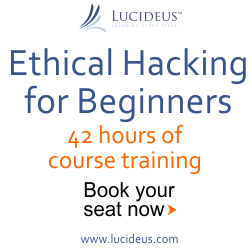
 According to Wikipedia Joli OS was at the beginning built on top of Ubuntu Netbook Edition and as
with that Linux distribution, was tweaked for netbooks and other computers with
limited disk storage, memory, and screen size. Joli OS is now built on top of Ubuntu
with a customized kernel.
According to Wikipedia Joli OS was at the beginning built on top of Ubuntu Netbook Edition and as
with that Linux distribution, was tweaked for netbooks and other computers with
limited disk storage, memory, and screen size. Joli OS is now built on top of Ubuntu
with a customized kernel.







